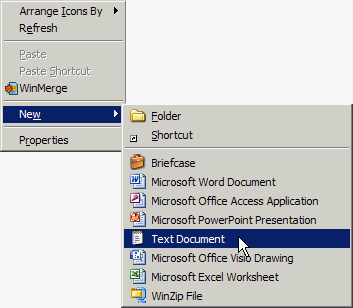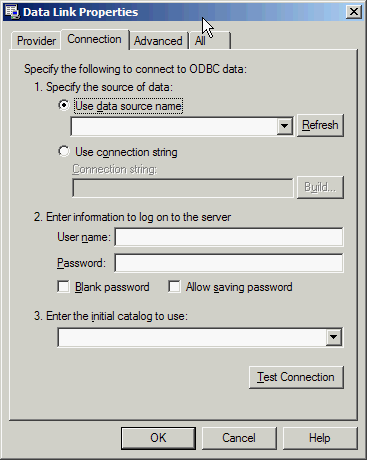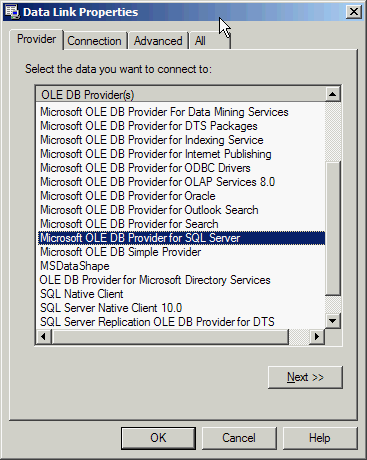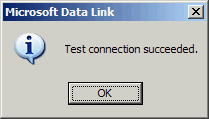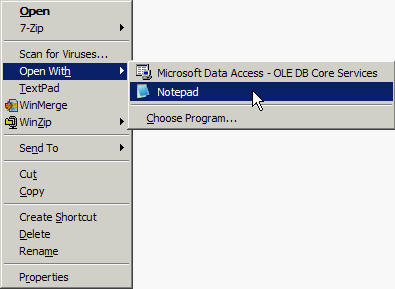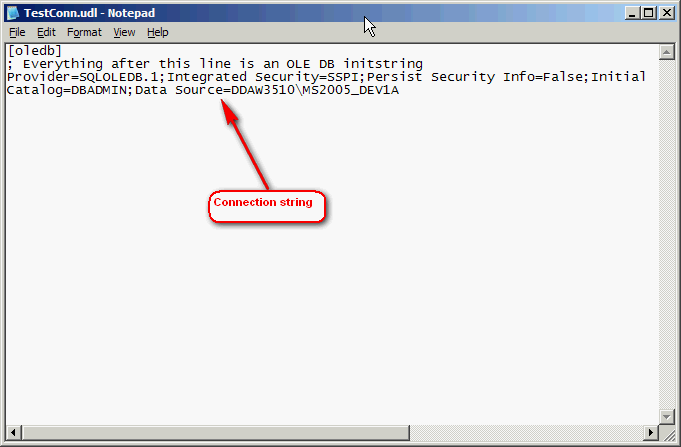Test database connectivity
If you need to test connectivity from your workstation to a remote database server, here is a handy trick which will help you accomplish it.
Right-click on a blank area of your windows desktop and choose create new text file:
Create and save the file name with something like TestConn.udl

Notice the file extension is UDL which stands for Universal Data Link.
Double-click the file shortcut to launch the UDL applet and choose the data provider connectivity you wish to test:
Click Next, then type server name, authentication, database and click Test Connection:
1. If Test Connection succeeds, a confirmation message displays:
2. After test connection succeeds, click ok to save the file.
The valid connection string just created can be viewed by right-clicking the file shortcut and choose 'Open With' > Notepad:
You can now copy-paste the connection string and use it in code, scripts or clients to make a successful database connection:
Hope this helps!
Legacy Comments
|
vuitton mahina
2010-10-25 |
vuitton mahina that is ti |